The reason the process is complicated is because you need to go through a verification step in order to confirm you are, in fact, the site's owner. You do this by editing your Blogger template and adding a "meta" tag. The problem is two-fold: some bloggers won't even know what a meta tag is, and for those that do it's not immediately obvious how to add it to your blog.
We'll tackle the first problem by ignoring it! For the purposes of this guide, you don't need to know what a meta tag is (and frankly I'm probably not in a position to explain it)
To get started, click here to access the Webmaster Tools site. Log in with your Google account and, if you haven't already, sign up to use Webmaster Tools.
Click the "Add a site..." button as shown below
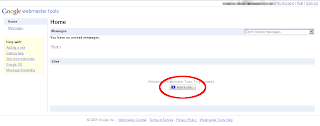
You'll get this popup box asking you to enter the URL of the site you'd like to manage. For example, in my case this is "mauriceberk.blogspot.com". Then click "Continue".

You'll be taken to the following page which lists the URL of the site you're adding, the verification status (as this point: NOT VERIFIED), the verification method which should be "Meta tag" and, below that, the all important meta tag itself. Highlight it and copy it, ready to paste into your Blogger template.
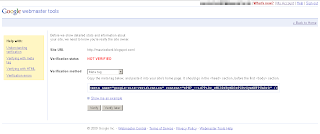
Back to Blogger. Assuming you're viewing your blog, click on the "Customise" link in the top right corner
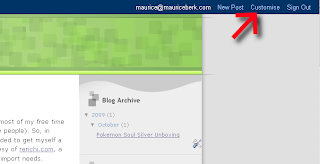
You'll then be presented with the following screen. Click on "Edit HTML"
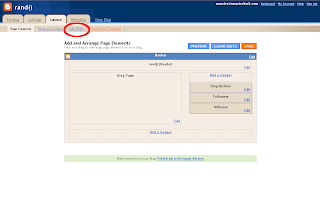
You'll now be editing your Blogger template. Look for the closing tag "/title". Directly after this is a good place to paste your meta tag. Once you've pasted it, click on "Save template".
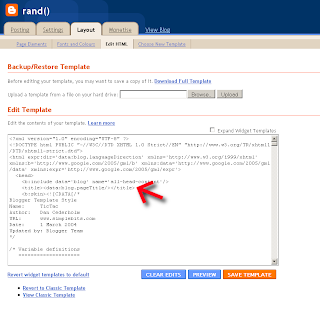
Now go back to Webmaster Tools and click on "Verify". And we're done!
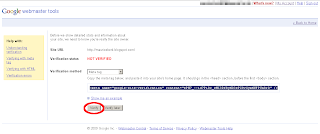
If for whatever reason it didn't work, or any of the steps are unclear, please leave a comment and I'll do my best to resolve your issues. While you're at it, consider signing up for Google Analytics as well, which will allow you to track, in the detail, the number of people visiting your blog, how long they spend on the site, how many pages they read, etc.
No comments:
Post a Comment